Configuration_embedded
About this Guide
This documentation page contains an implementation guide for using EMBEDDED cognitive tasks in Metricwire and how to download the cognitive task data. Using embedded cognitive tasks allows data to be stored directly into the metricwire platform. Additionally, participants do not need to have a stable internet connection or a data plan for the cognitive tasks to run.
Please note that only FOUR of the cognitive tasks have been validated for use: Color Dots, Color Shapes, Grid Memory, and Symbol Search. *Note: Photos may not be completely accurate due to constant changes to platform. (Current photos from May 2025)
The M2C2 cognitive assessments are made available within the MetricWire platform as a premium add-on. While our team provides this integration guide to support initial setup, all platform-related troubleshooting (e.g., technical issues, survey deployment, data export) should be directed to MetricWire Support. As the hosting platform, MetricWire is best positioned to assist with any issues related to their system.
The Mobile Monitoring of Cognitive Change (M2C2) assessments were developed as part of the National Institute on Aging (NIA) Grant U2CAG060408. Please acknowledge this grant in your presentations and publications as this recognition helps us track and report to the NIA about our dissemination activities and their impact. Your support in this regard is greatly appreciated!
Please use the following acknowledgment for presentations and manuscripts: "This work utilized Mobile Monitoring for Cognitive Change (M2C2) assessments developed under NIA Grant U2CAG060408."
Getting Started - Using the M2C2kit Production Server
-
Login to Metricwire Catalyst | https://catalyst.metricwire.com/
-
Click on 'Protocol'
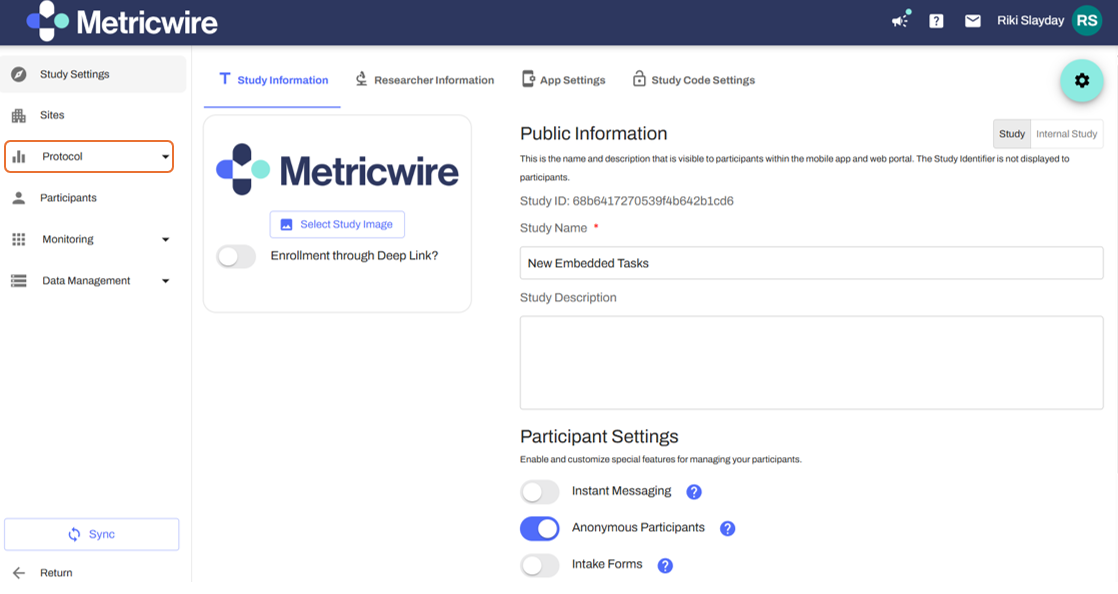
-
Click on 'Cognitive Tasks'
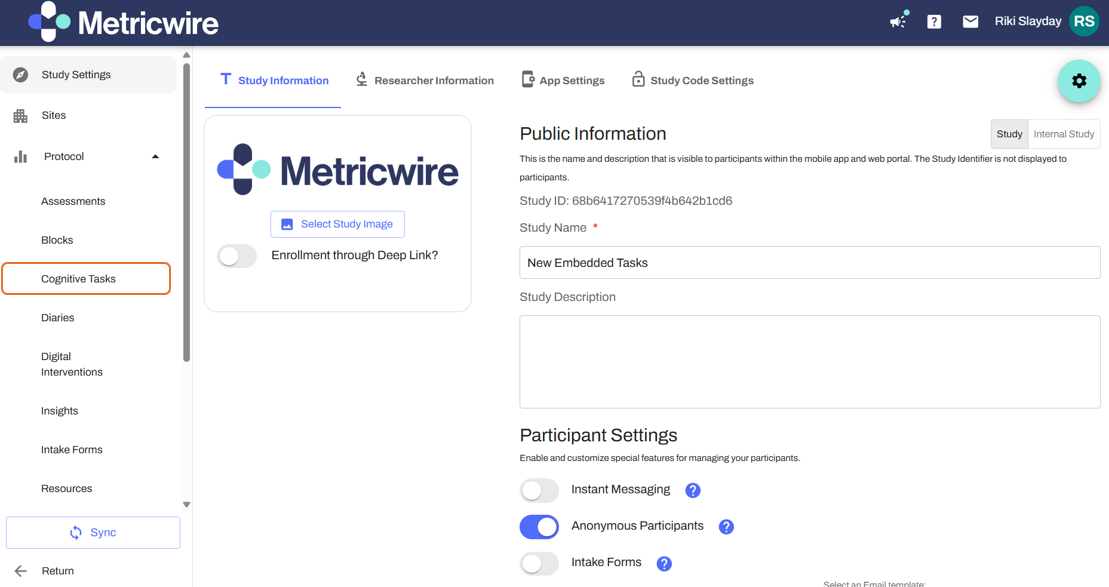
-
Scroll down to 'Available Task Templates'
-
Click 'Create Task' on the cognitive task you wish to use
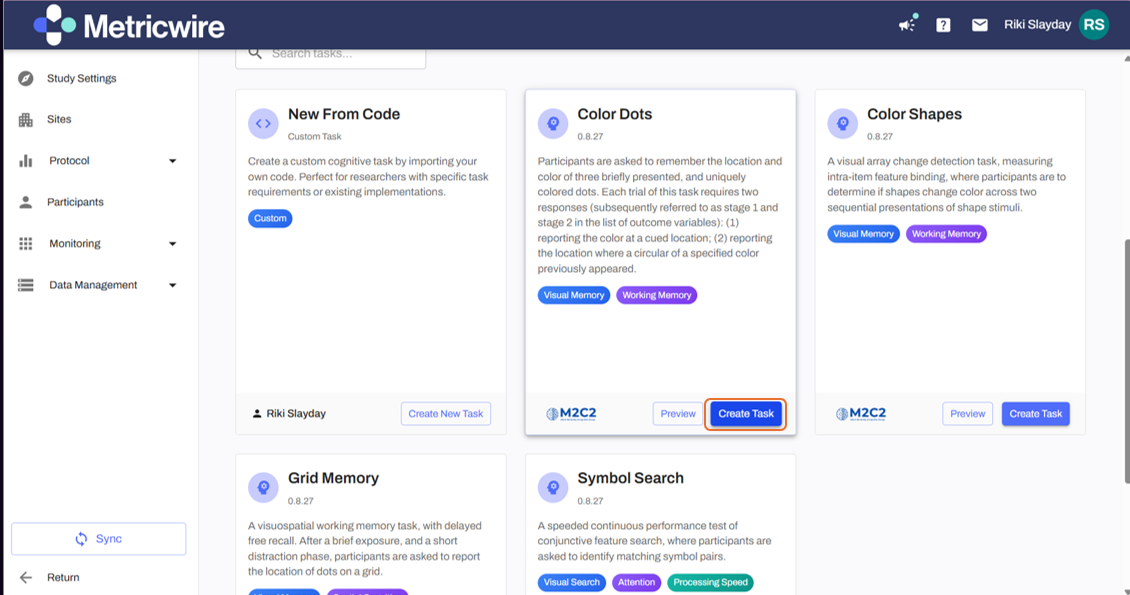
-
In the cognitive task template, scroll down to 'Lock Orientation for Assessment' and lock orientation to 'Portrait'
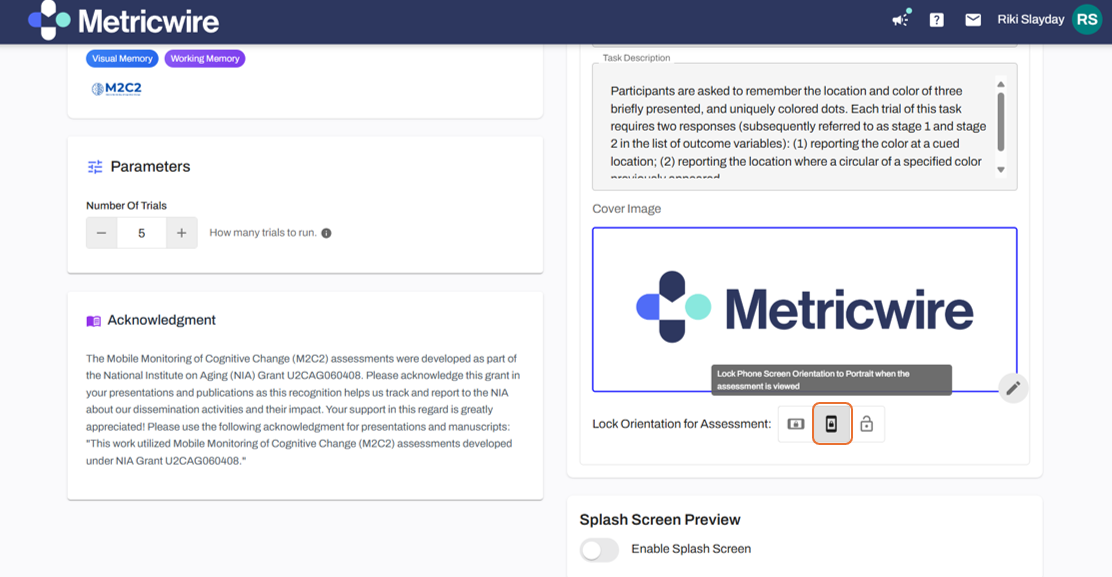
-
Scroll back up and click on 'Preview Task' 
-
Please complete the task preview to enable publishing
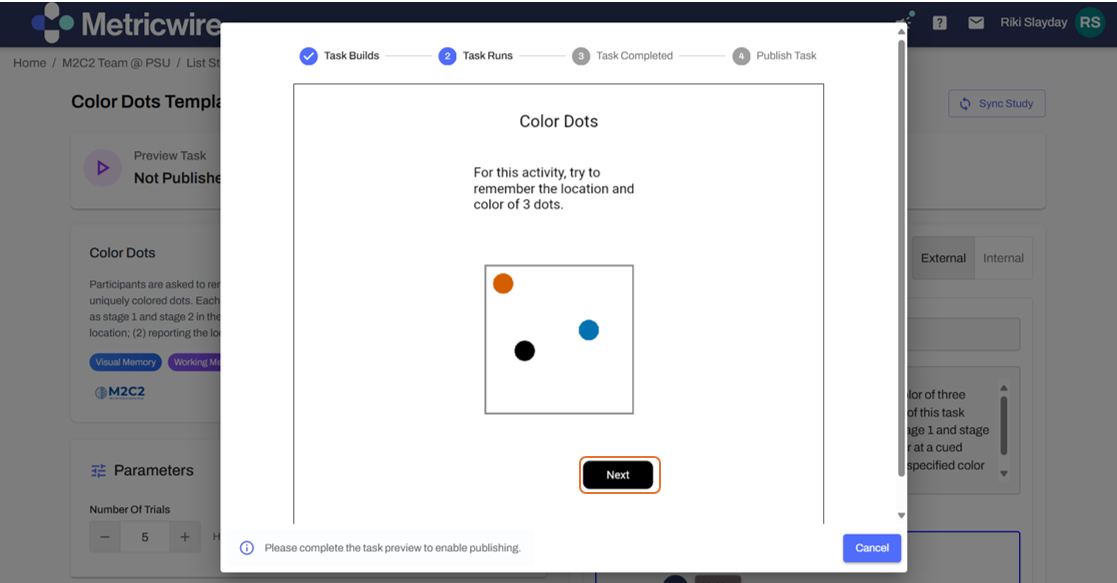
-
Click on 'Publish Cognitive Task'
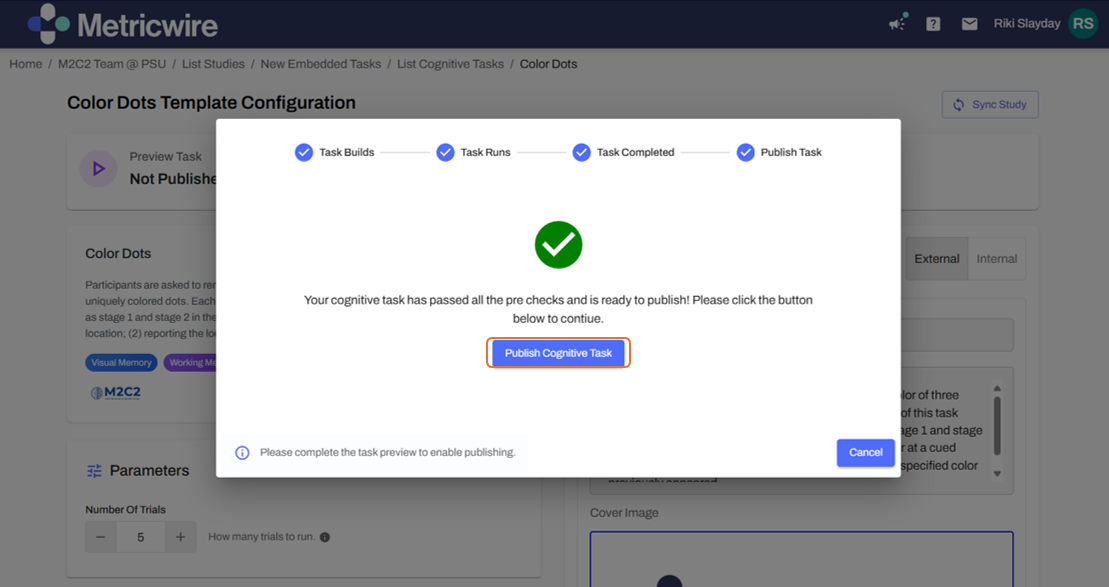
-
Click on 'Sync Study'
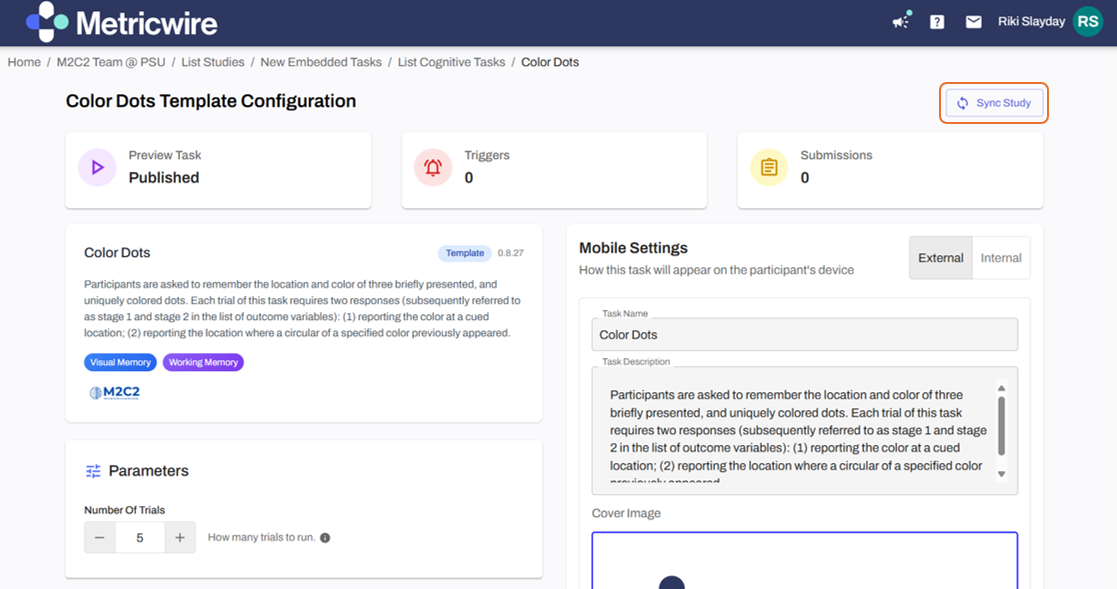
-
To add your cognitive task into your study, go back to the main study screen, click on 'Protocol' then 'Assessments'
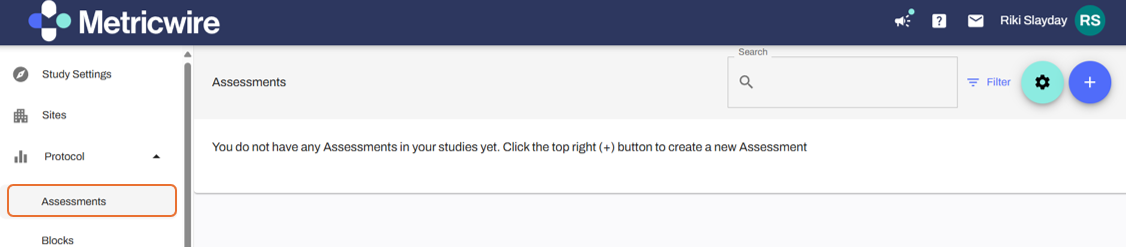
-
Click on plus sign (+) in the top right corner to add an assessment
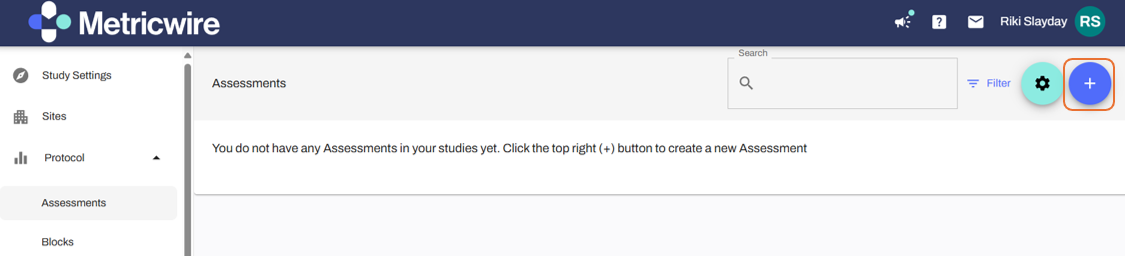
-
Name your untitled assessment with the cognitive task name
-
Click 'Create Assessment'
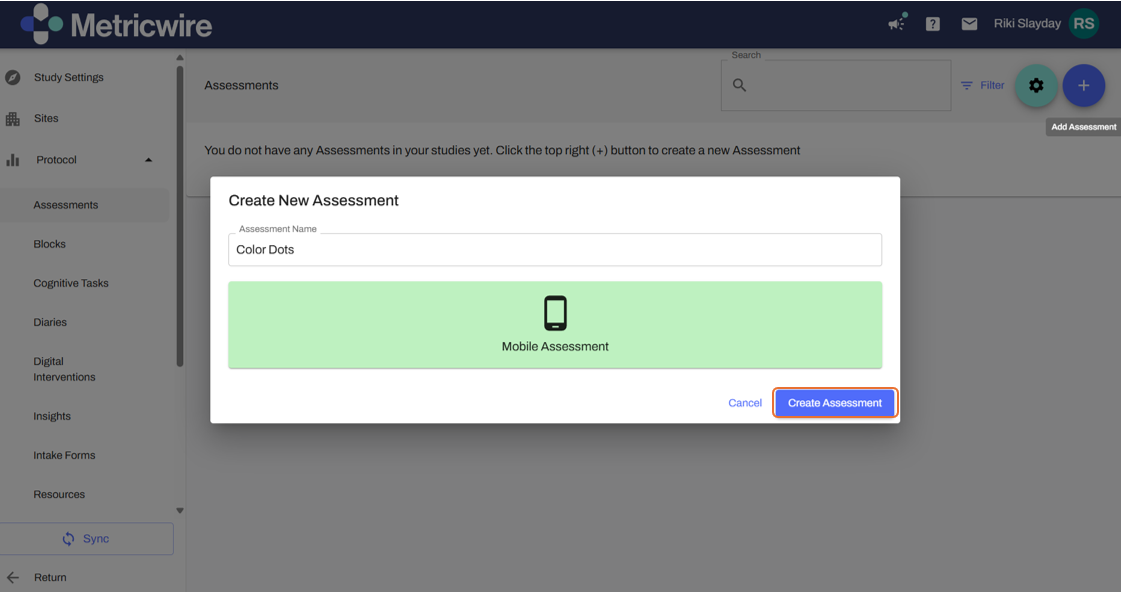
-
Click on 'Fields' to add in your cognitive task
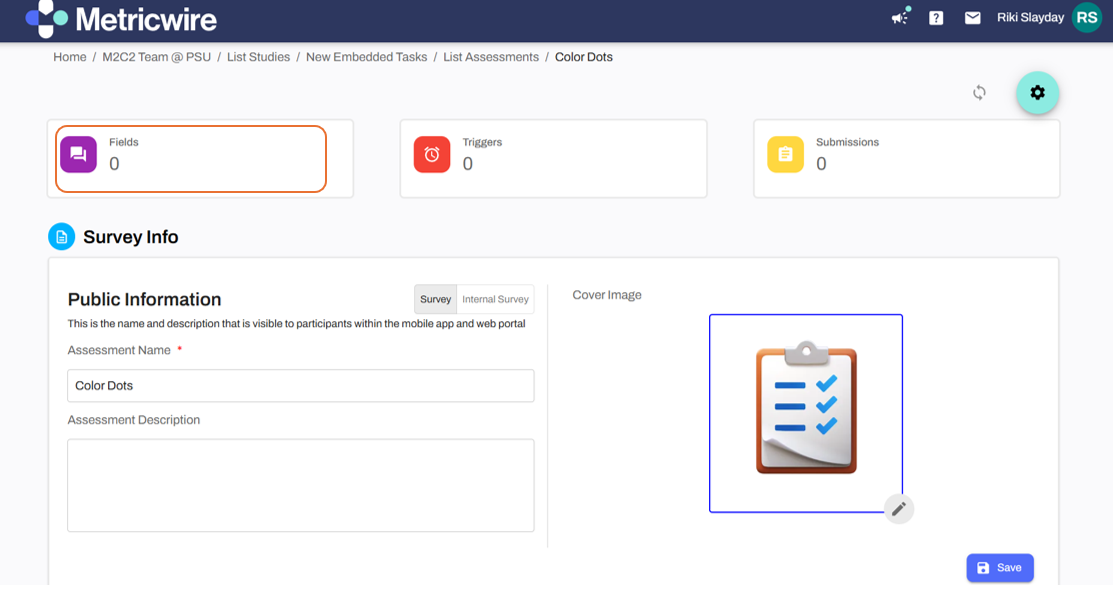
-
Click on plus sign (+) in the top right corner

-
Scroll down to Advanced Input Types and click on ‘Cognitive Task’
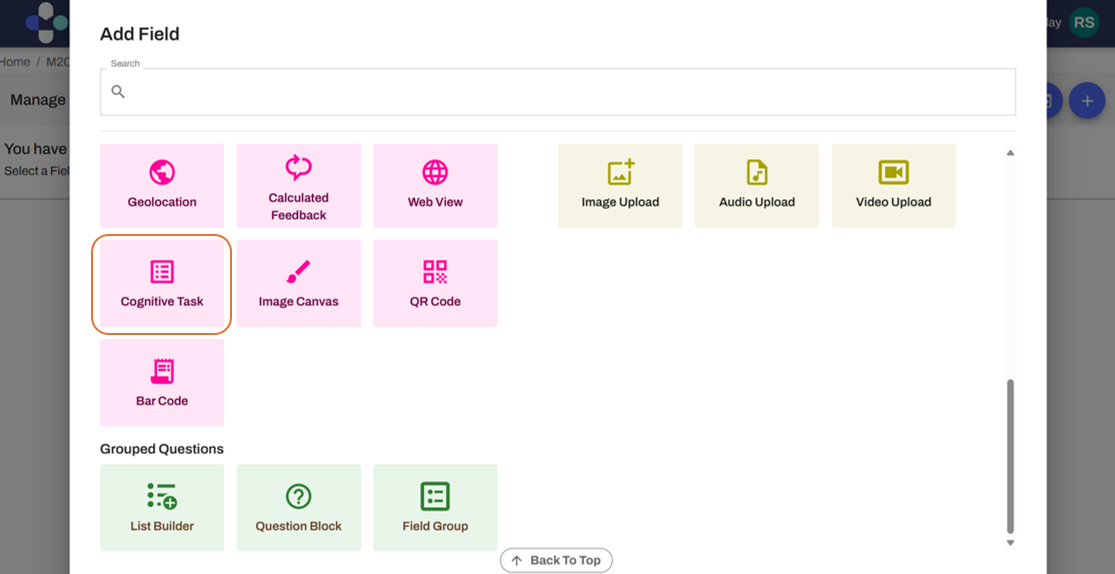
-
Change 'Untitled Question' to the name of the cognitive task
-
Click on the drop down menu underneath 'Cognitive Task Settings'
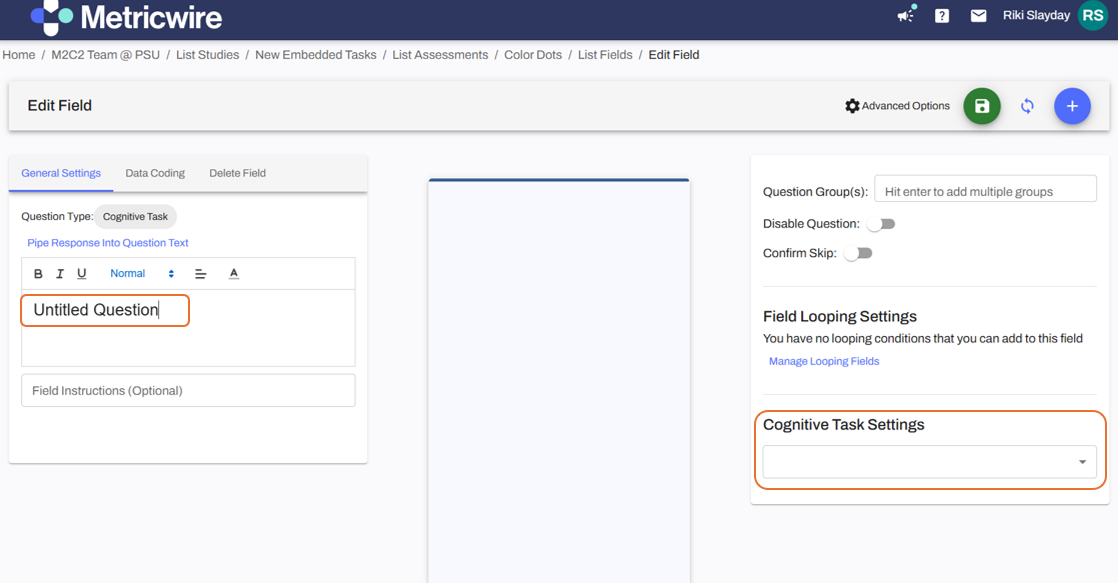
-
Click on the cognitive task you wish to add
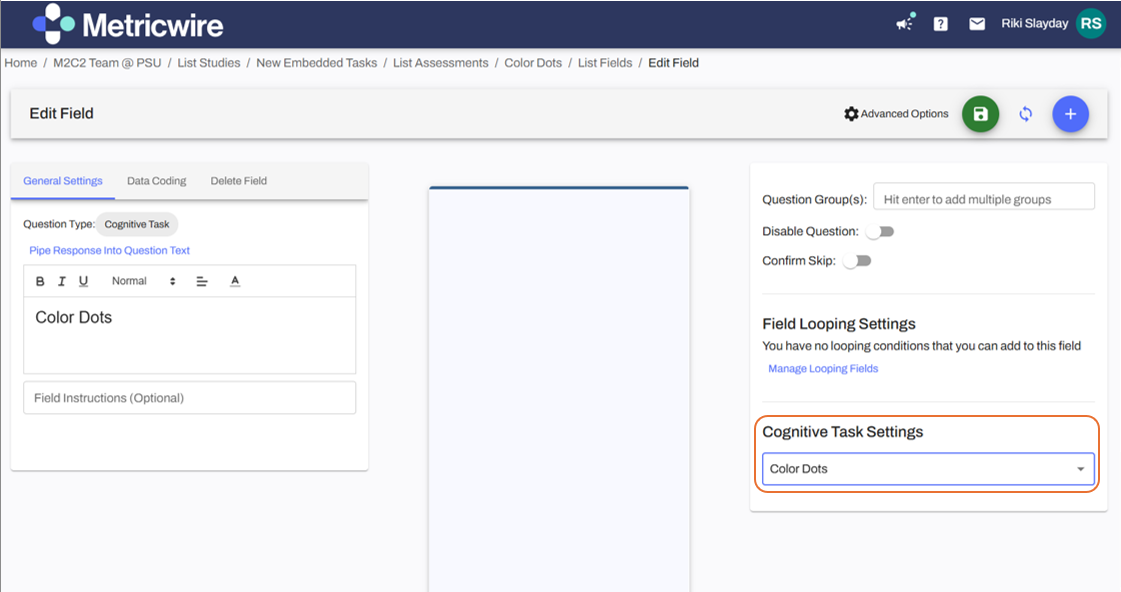
-
Click on the green save button
-
Click on the two blue arrows to sync mobile studies with current changes